Item Deletions Guide
From the main screen on the my.directdeposit.com website, click on the More menu and then select Deletions. From there you can click on Item Deletions.
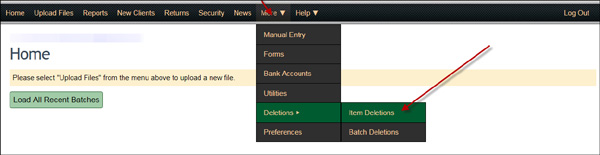
This will take you to the Item Deletion screen where you can search for the item you would like to delete. First find the client for who the deletion is for. Then, from the NPC Account field you can search by NPC Account Number, Client Id, or Company Name. Start typing in that field and a list of matching clients will be displayed. Once you see the correct client, highlight it and either click on it with your mouse or hit enter.
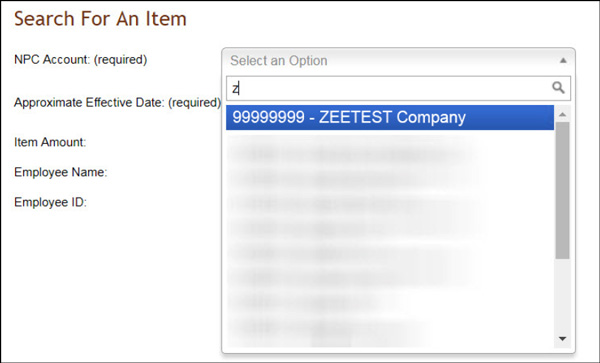
Next, select the effective date of the deposit (the pay date for the employee). Then you can enter any one of the following fields: Item Amount, Employee Name, or Employee Id. Then click on the search button.
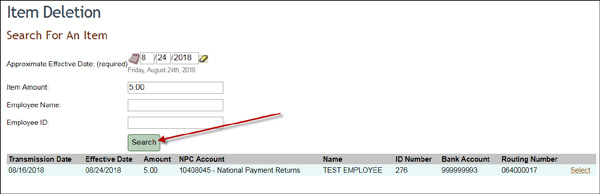
The system will then show you a list of all items that match your criteria. Click on the Select next to the Item you would like to delete. This will take you to the Request Item Deletion Screen. Verify that the information on the screen is correct. If it is, click on the Submit Deletion Request.
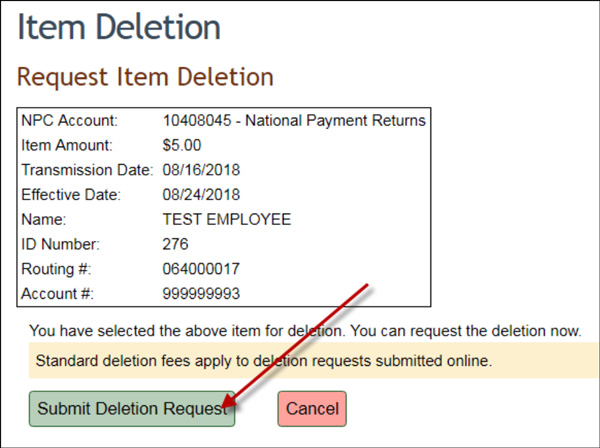
This will send the request to delete your item to our Operations department. You are not required to do anything further. Our Customer Service department will let you know via email that your request has been received.
The email addresses associated with your account will also receive an Item Deletion Customer Authorization email. Note: THIS DOES NOT REQUIRE A SIGNATURE!





